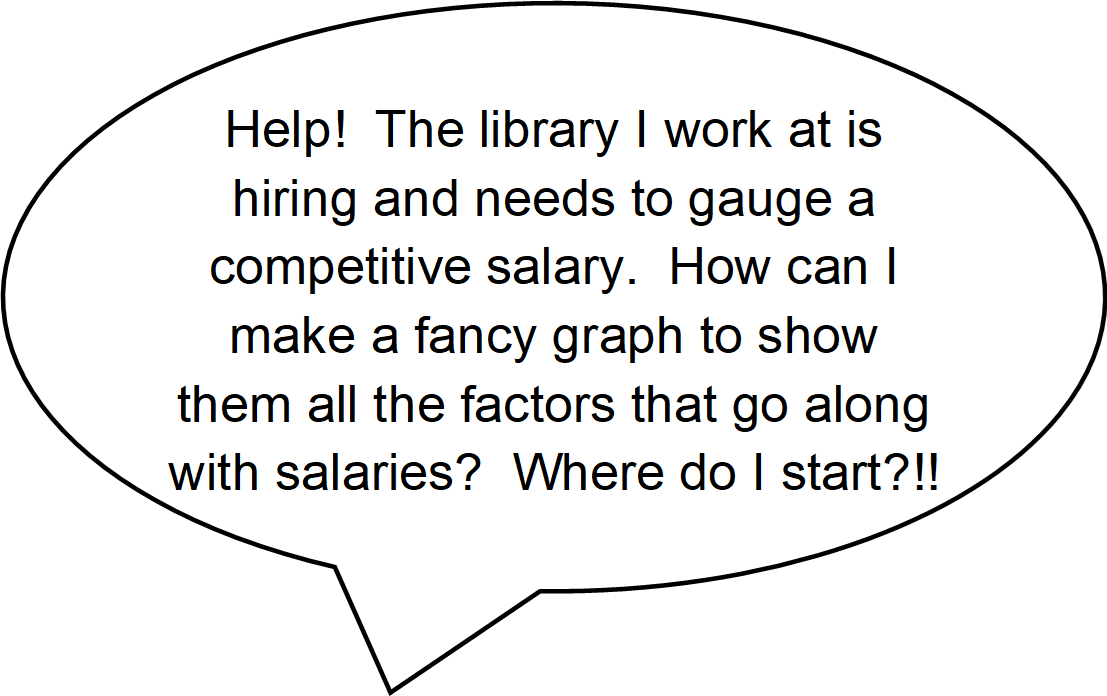
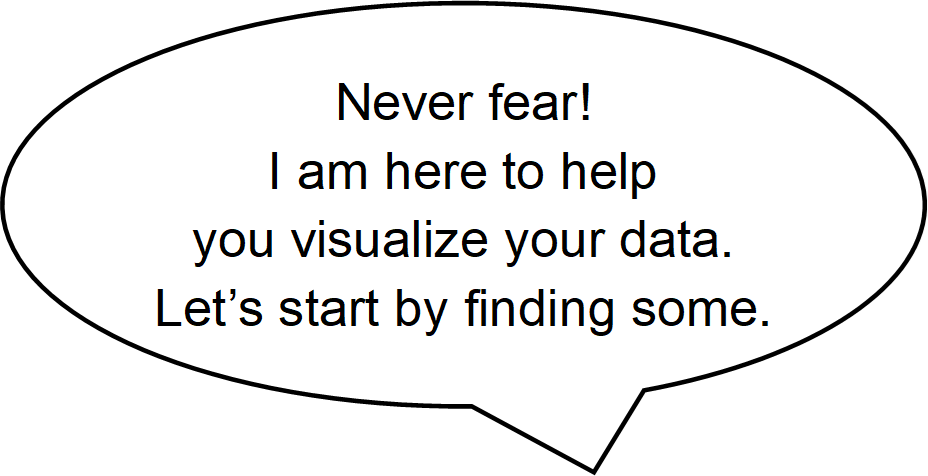
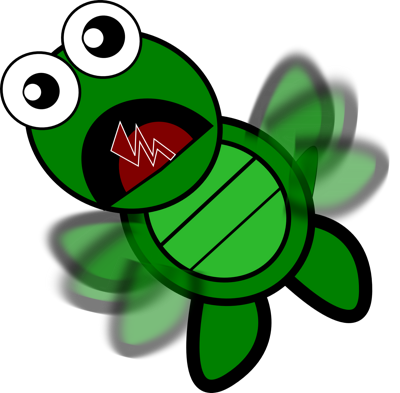
Acquire Data
Locate & Browse Data
Library Research Service is a phenomenal resource for library data.
- Browse under Data & Tools.
- Choose Public Libraries>>Colorado Public Library Statistics and Profiles.
- Under Public Library Annual Report Data (1987 – present), hit Go to Survey Data button.
- Inspect the Definitions in the data menu bar to determine which fields you want to use.
Hint: Copy and paste definitions into a Word document and highlight each field of interest using a color gradient according to how likely you are to use it now versus in the future.
Select Data
- Hit the Advanced tab in the Refine Results pane.
- Click the + sign next to each data field group header to expand the fields.
- For this tutorial, only select one year at a time.
- Check the boxes next to the data fields you selected from the definitions.
- Hint: Avoid having to come back to acquire all the data a second time. Collect fields you might want to use in the future as well.
- Alternatively, hit the data menu bar Master File option to export all the data for the current year in CSV format.
- Scroll to the bottom and hit Submit.
Export Data
- Hit the data menu bar option with the Export results below in .csv format tooltip.
- Name and save the CSV file in your data directory.
- Select the next year from the Advanced tab in the Refine Results pane and repeat until you have exported all the years of data you want.